 |
| Line sketch done in Painter 2015 with the Real 2b brush |
 |
| Blocking in paint with the Basic Round Brush in Painter most of the painting is done in Painter & ArtRage |
 |
| I finish the painting of the Flash now to add motion I duplicate the layer of the Flash running then turn it off. |
 |
| I go to Effect then scroll down to Reflection Effects then click Feedback |
 |
| My settings are 100% Opacity 66% Intensity,Eclipse not check , Horizontal offset -100% Vertical offset -66% |
 |
| To add motion I go to Adjust then scroll down to Blur then click Motion Blur |
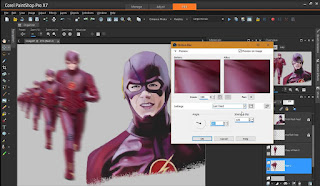 |
| My Motion Blur settings are Angle 287 Strength 100% I repeat this step several time |
 |
| I want to apply a Lighting effect behind the buildings and in front of the sky I turn off the Head shot of the Flash |
 |
| I create a new Raster Layer then go to Effect and scroll to Plugins click KPT Collections then click Lighting |
 |
| " Burn Rubber Baby" |
| . |




No comments:
Post a Comment